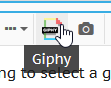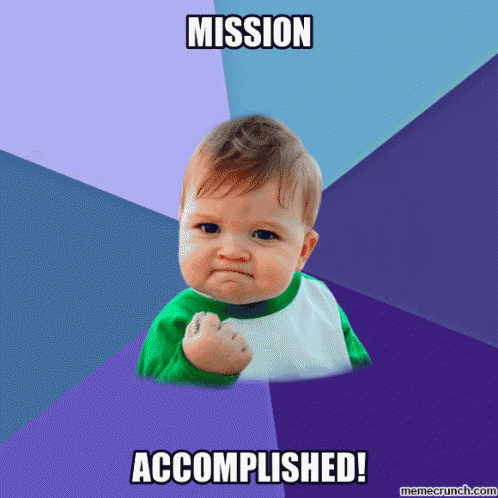I'm just using Giphy for my signature Gif, but is there a way to post gifs? I tried Imgur links (For putting a gif in my signature) and whatnot, and that didn't seem to work. The only reason I know of Imgur is from past experience of being on MAL's forums.
Is there something similar to Imgur that would work on this website? Or no?
Is there something similar to Imgur that would work on this website? Or no?
-
1
- Show all