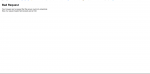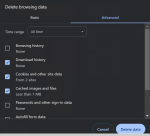1. Start Chrome
2. Click on the 3 dots on the top right.
3. Select Settings
4. Click on Privacy and Security on the left
5. Click on Delete Browsing Data on the right side of the screen
6. Click on Advanced on the next screen
7. For Time Range select "All Time" from the drop down menu.
8. Put a checkbox on everything on that list except:
Browsing History
Passwords and other sign in data
Autofill form data
Click Delete, close Chrome, reopen it again and try browsing this site again.
View attachment 272959